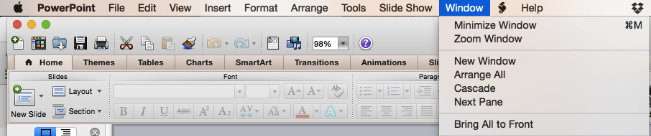Application that is opened is missing from your screen on an Apple Mac
This is a common problem often happens when you use an additional external monitor (An Apple Thunderbolt Monitor) as the Apple Mac remembers where you previously had the application open, and that was on the external monitor.
Why does it happen?
The problem occurs when your Apple Mac continues to remember that your application was open on the external monitor even you are not using an external monitor anymore. So the application is open but is stuck, lost, and hidden somewhere where you cannot see it.
To resolve it, you can try follow the following steps.
Step 1 - Find your open application's menu
Go to your application and find the menu. In my example, I am trying to find my Microsoft PowerPoint screen which is hidden away - as I last opened a PowerPoint on my external monitor.
Step 2 - Find the Window option in the Menu
Step 3 - Select "Zoom Window"
Your application should now be on your screen now.
I just did this now, which is why I am writing this guide as I wanted to share this your finding with you ;)