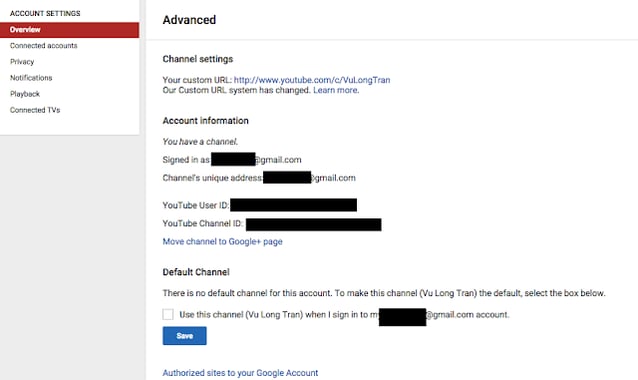This post details how I have moved my YouTube account and channel from my personal Google Account connected to my "Deja Vu Guides" profile.
I am writing this guide as I was digging around on YouTube and it took me a while to find the steps to set this up.
Why do I want to use a different name on YouTube?
I am going through a rebranding exercise, bringing personal YouTube channel, "Vu Long Tran" to my new brand, "Deja Vu Guides", so that I can create a website and social media channels to focus on my How To Guides that I love creating and writing.
That way there is less confusion over my tech guides via my personal experience and storytelling, etc.
How to use a different name on YouTube than your Google Account
Here's the process that I went through to set "Deja Vu Guides" as my YouTube profile.
Step 1 - Confirm your YouTube account
Step 2 - Have in mind a Google account for my "Deja Vu Guides" profile
Right now, you can select a variety of Google and YouTube accounts to associate a YouTube account for (as you'll see in the screenshot below). As I have one already, I am going to use my "Deja Vu Guides" my Google+ page.
- Use your Google+ pages (if you have any)
- Use your current YouTube username
- Create a new name
- Use your Google Account name
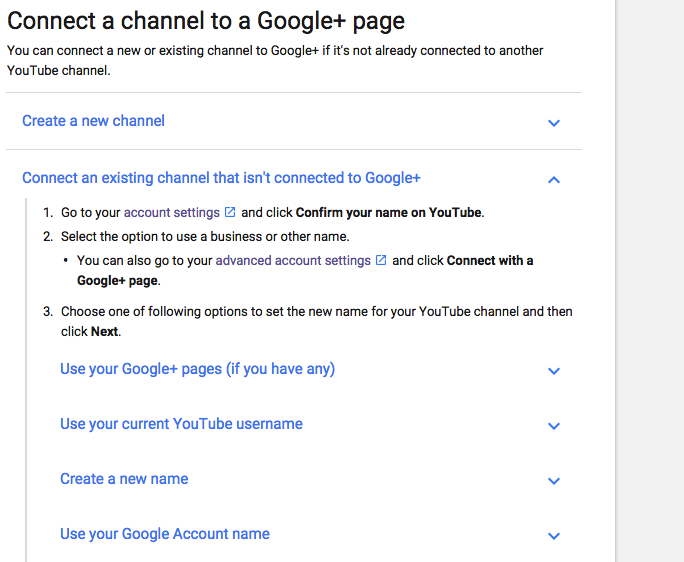
Step 3 - (Google+ Page users) Go to Advanced Account Settings
In Advanced Account settings you should see an option to "Move channel to Google+ page".
Step 4 - Select Google+ page to move
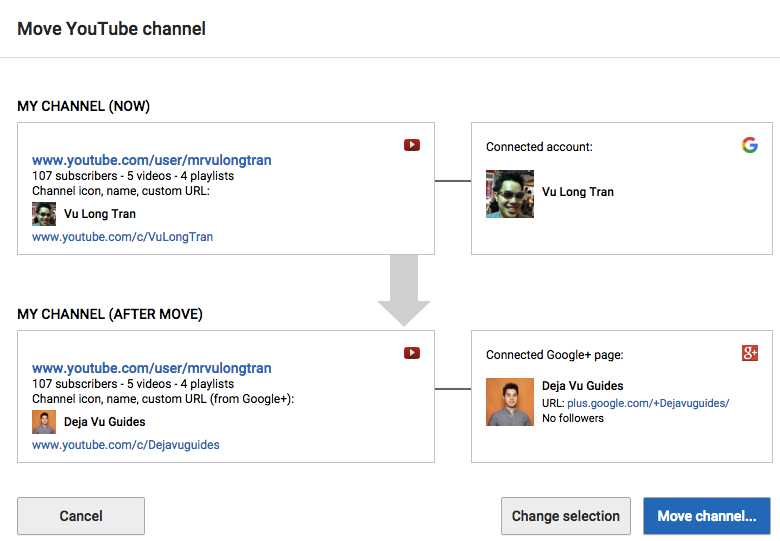
Step 5 - Confirm that you'd like to move it
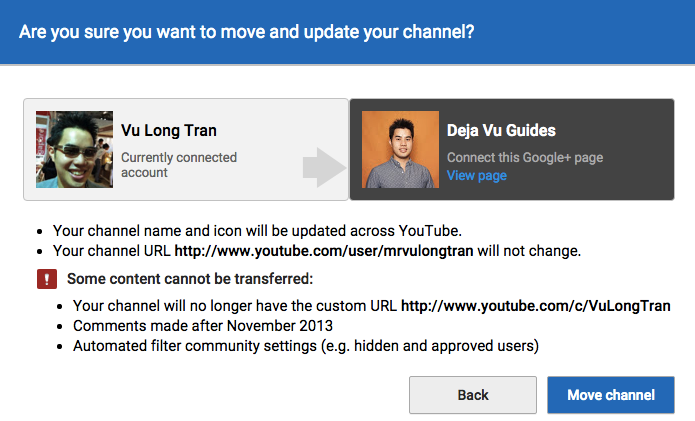
Step 6 - You'll receive a confirmation page